How to Fix Google Indexing Issues with Your WordPress Site
Encountering Google indexing issues with your WordPress site can be frustrating. Your content serves no purpose if your audience can't find it via search engines. In this post, we’ll walk you through common indexing problems and how to resolve them, ensuring your website remains visible and capable of climbing the search engine results pages (SERPs).
Understanding Indexing Issues
Before we delve into solutions, let's understand what indexing issues mean. When Google fails to index pages from your site, these pages won't appear in search results, leading to missed organic traffic opportunities.
Common Google Indexing Problems and Solutions
1. Visibility Settings
Problem: WordPress has a built-in option that can discourage search engine indexing.
Solution: Confirm that this setting is disabled:
- Log in to your WordPress dashboard.
- Navigate to Settings > Reading.
- Ensure that the Search Engine Visibility option that reads "Discourage search engines from indexing this site" is unchecked.
- Save changes if you've altered the setting.
2. XML Sitemaps
Problem: An XML sitemap helps search engines understand the structure of your site. If you lack one or it's outdated, Google might miss some of your content.
Solution: Create and submit a current XML sitemap:
- Use a plugin like Yoast SEO, All in One SEO Pack, or Google XML Sitemaps to generate an up-to-date sitemap.
- Once the sitemap is created, you can submit it to Google via the Google Search Console.
- Navigate to the Sitemaps section, and add the URL of your sitemap.
3. Google Search Console Errors
Problem: Google Search Console might show errors or warnings regarding your site's index status.
Solution: Address these directly:
- Open the Google Search Console and select your site.
- Go to the Index Coverage report to review any errors or warnings.
- Follow the detailed descriptions and recommendations provided by Google to resolve each issue.
- After the issues are fixed, use the Validate Fix button to ask Google to re-crawl and re-evaluate the affected URLs.
4. Robot.txt File Blocks
Problem: The robots.txt file might be inadvertently blocking Googlebot from indexing important parts of your website.
Solution: Review and update your robots.txt file:
- Access your robots.txt file by adding
/robots.txtto the end of your domain (e.g.,https://www.yourdomain.com/robots.txt). - Check for any
Disallow:directives that might be preventing search engines from accessing your content. - If you need to make changes, edit the file through FTP or use a plugin that allows you to edit the robots.txt file from the WordPress dashboard.
- Ensure your changes allow for proper crawling and indexing.
5. Noindex Tags in Pages or Posts
Problem: You could have unintentionally set noindex tags on individual pages or posts, which instructs search engines not to index those specific pieces of content.
Solution: Verify noindex settings:
- Edit the page or post in question within WordPress.
- Inspect the page or post settings in your SEO plugin (such as Yoast SEO or All in One SEO Pack) to ensure that the
noindexoption is not enabled. - If it is, change it to allow the page or post to be indexed, and then update your content.
6. Slow Website Speed
Problem: Slow website loading times can negatively impact your indexing, as Google prioritizes user experience.
Solution: Optimize your website speed:
- Use tools like Google PageSpeed Insights to diagnose speed issues.
- Compress images, minify CSS and JavaScript, and remove unnecessary plugins.
- Consider upgrading to a faster hosting service if server response times are lacking.
7. Manual Penalties
Problem: If Google has penalized your site for not following its guidelines, it can affect indexing.
Solution: Check for manual penalties and resolve them:
- Navigate to the Manual Actions section in the Google Search Console.
- If you see any penalties listed, review the reasons and take corrective actions to comply with Google's guidelines.
- Once adjustments are made, submit a reconsideration request through the Search Console.
Conclusion
Resolving Google indexing issues is integral to enhancing the visibility of your WordPress site. Each of the issues outlined above is rectifiable with a diligent and methodical approach. By consistently checking the health of your website through tools like Google Search Console and implementing SEO best practices, you can increase the likelihood of your content being indexed correctly and promptly.
Remember, maintaining a search engine-friendly site is an ongoing process. Regular audits and updates to your content, structure, and technical setup can help you avoid indexing problems and ensure your WordPress site reaches its full audience potential.
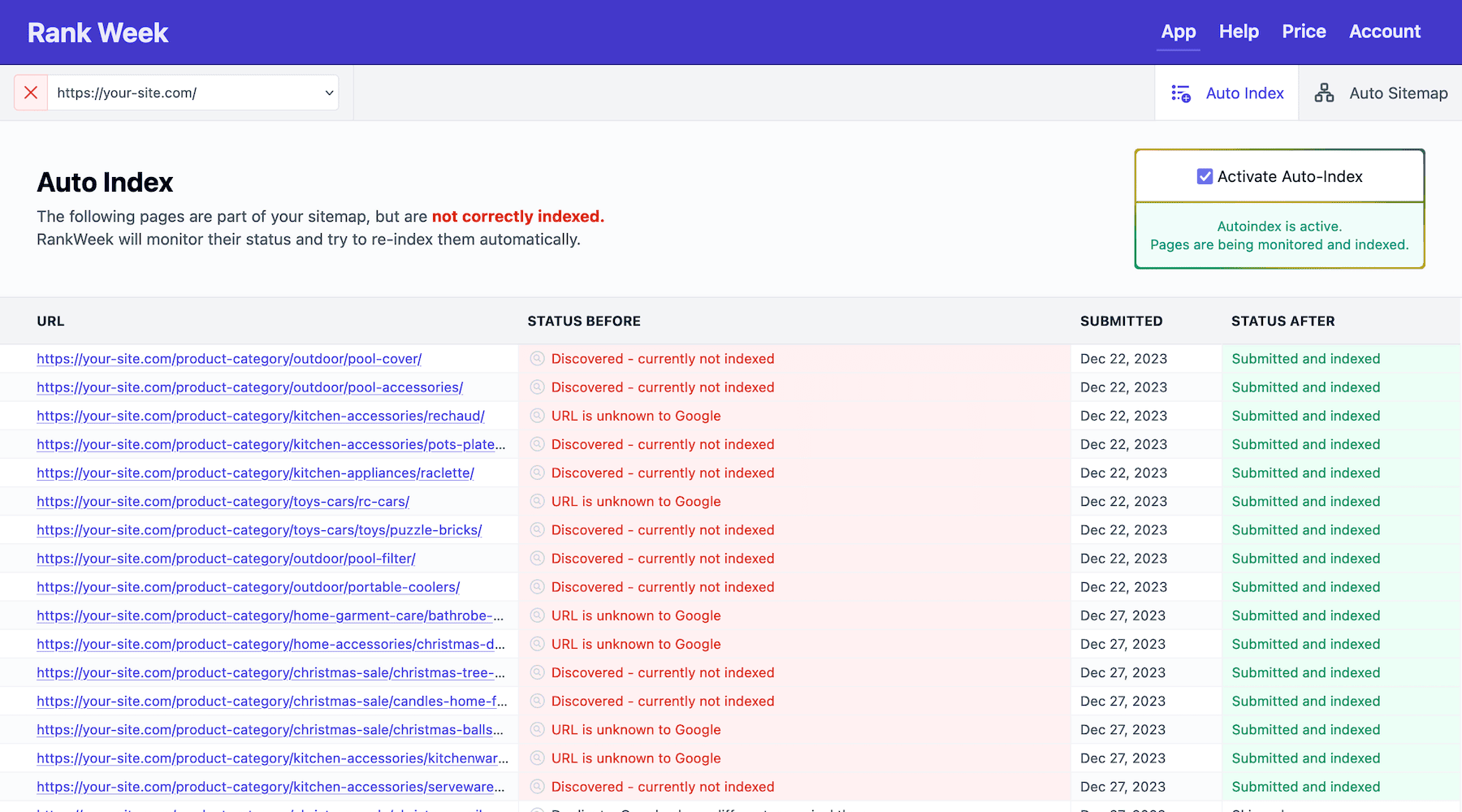
Let us fix it
Let RankWeek automatically fix your search console errors and boost your SEO.
It works fully on autopilot!